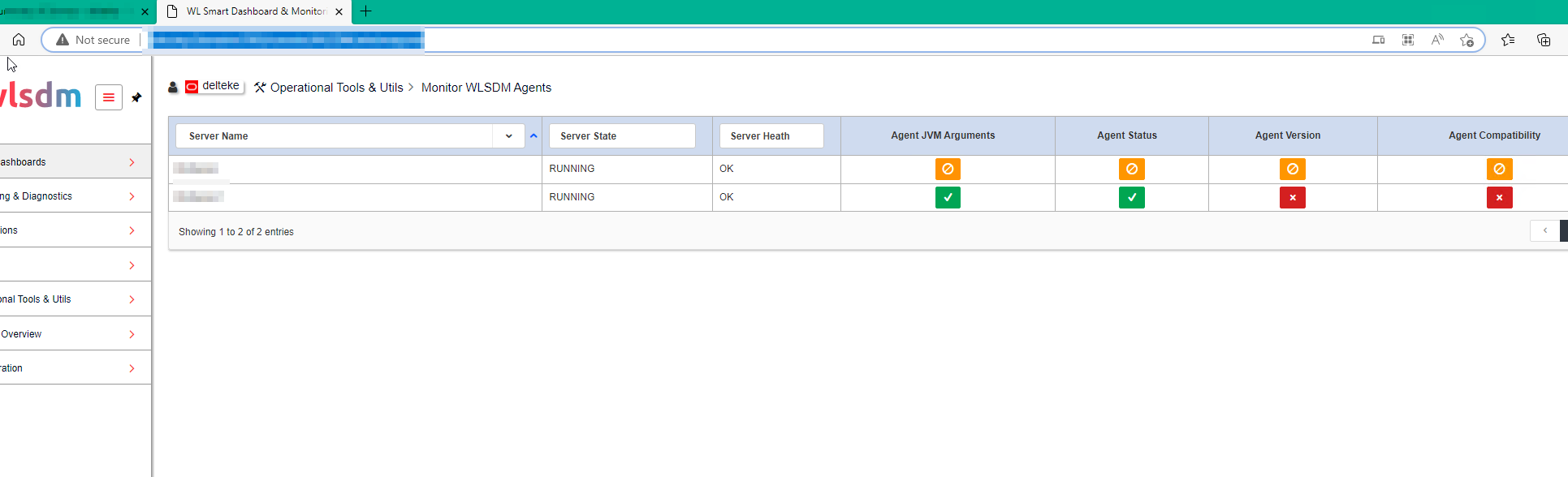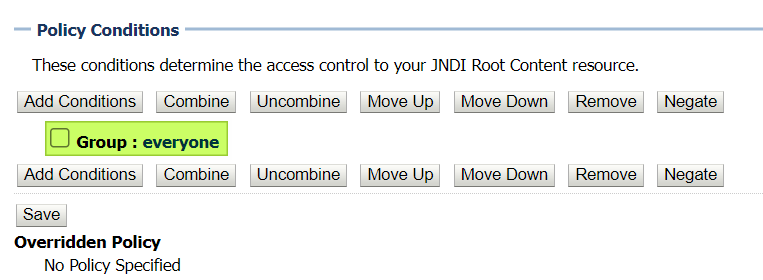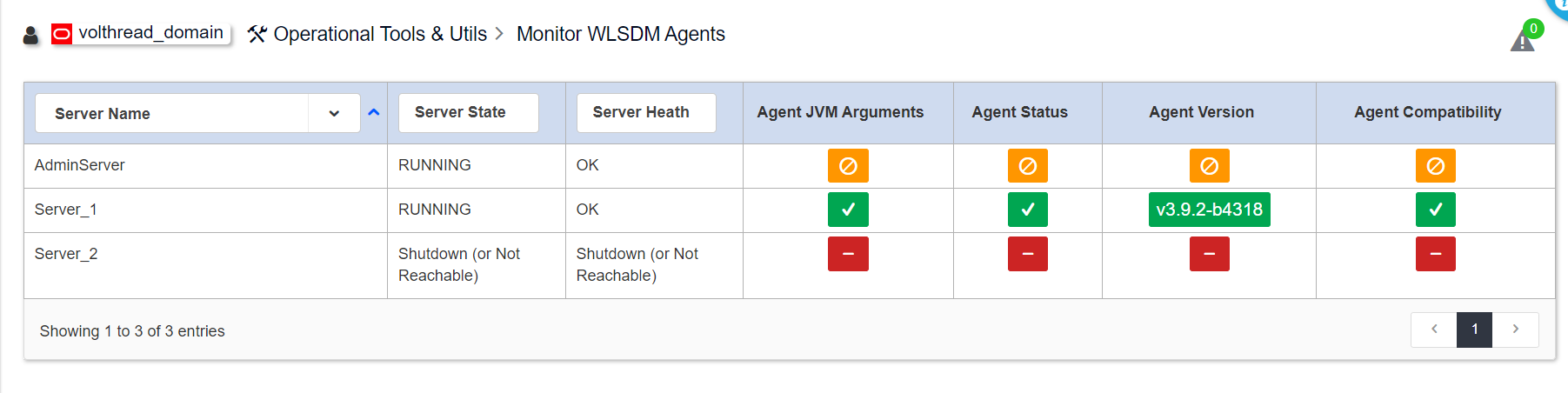SOLVED Unable to monitoring WLSDM Agent Version and Agent Compatibility.
-
Unable to monitor WLSDM Agent Version and Agent Compatibility in Monitor WLSDM Agents tab. WLSDM log throws the following error. How can I solve this problem.
WLSDM Log:
javax.naming.NoPermissionException: User <anonymous> does not have permission on wlsdm_agent_remote_operation to perform lookup operation. at weblogic.utils.StackTraceDisabled.unknownMethod() > ####<Feb 2, 2023 3:06:46 PM CST><SEVERE><WLSDM><BEA-000000><User <anonymous> does not have permission on wlsdm_agent_remote_operation to perform lookup operation. javax.naming.NoPermissionException: User <anonymous> does not have permission on wlsdm_agent_remote_operation to perform lookup operation. at weblogic.utils.StackTraceDisabled.unknownMethod() > ####<Feb 2, 2023 3:06:59 PM CST><WARNING><WLSDM><BEA-000000><Has No Valid License. Caused by null/wrong license info.> ####<Feb 2, 2023 3:07:14 PM CST><WARNING><WLSDM><BEA-000000><Has No Valid License. Caused by null/wrong license info.> ####<Feb 2, 2023 3:07:16 PM CST><SEVERE><WLSDM><BEA-000000><User <anonymous> does not have permission on wlsdm_agent_remote_operation to perform lookup operation. javax.naming.NoPermissionException: User <anonymous> does not have permission on wlsdm_agent_remote_operation to perform lookup operation. at weblogic.utils.StackTraceDisabled.unknownMethod() -
By default the JNDI resource is controlled by the Group: everyone policy and therefore anyone can access the resource using any method such as search or list. You need to make this authorization for WSDM. You can easily solve this problem by following the steps below:
- Click on the managed server in the “RUNNING” state on WebLogic Consol.
- Click on the “View JNDI Tree” link just below the Configuration --> General tab.
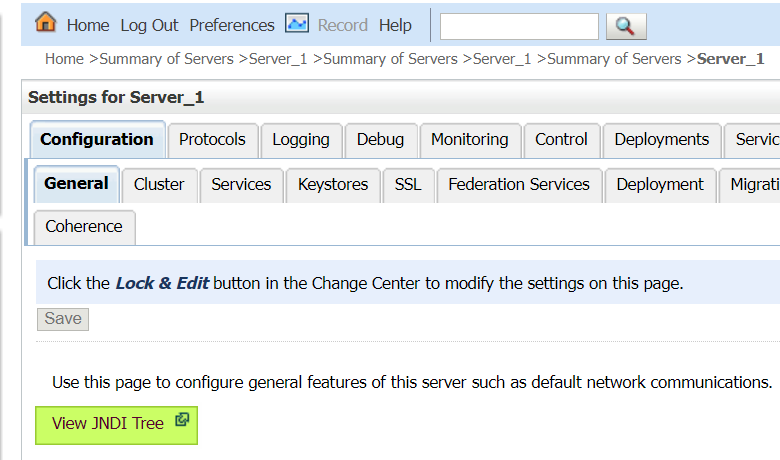
- Switch to Security --> Policies tab from the “JNDI Tree Structure” page.
- Select “ALL” from the “Methods” drop-down list and click the “Add Conditions” button under the “Policy Conditions” heading.
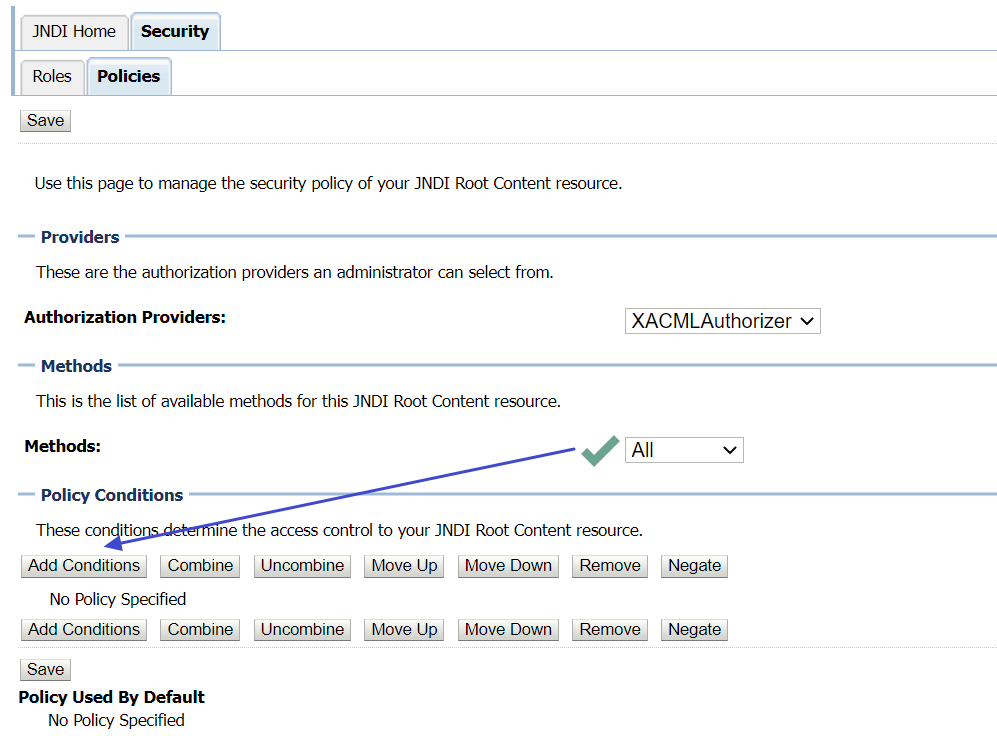
- Select “Group” from the “Predicate List” drop-down list. Click “Next”.
- Type everyone in the Group Argument Name: Textbox and click “Add” button.
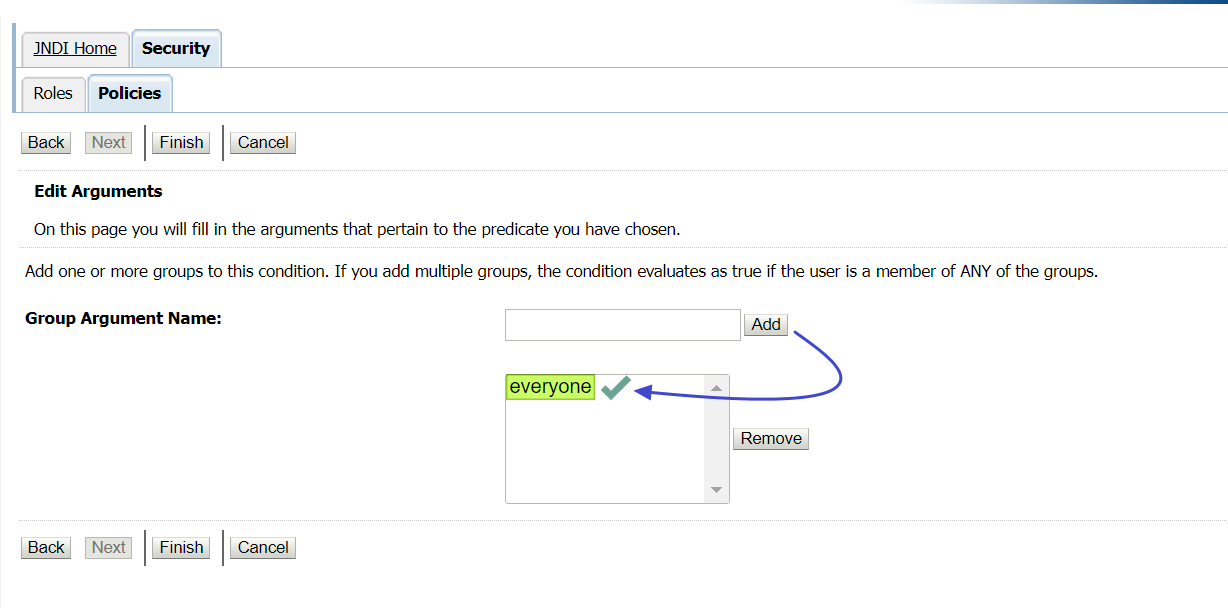
- Click Finish.
After the settings, Group : everyone will appear under Policy Conditions. Repeat these settings for each Managed Server where WLSDM Arguments are entered and restart all managed servers sequentially. Restart the Admin Server last. You will see that the problem is solved.
Best regards
-
This post is deleted! -
By default the JNDI resource is controlled by the Group: everyone policy and therefore anyone can access the resource using any method such as search or list. You need to make this authorization for WSDM. You can easily solve this problem by following the steps below:
- Click on the managed server in the “RUNNING” state on WebLogic Consol.
- Click on the “View JNDI Tree” link just below the Configuration --> General tab.
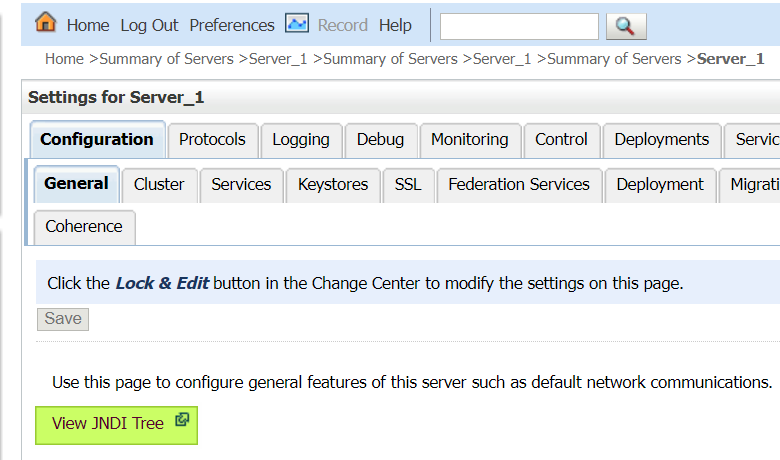
- Switch to Security --> Policies tab from the “JNDI Tree Structure” page.
- Select “ALL” from the “Methods” drop-down list and click the “Add Conditions” button under the “Policy Conditions” heading.
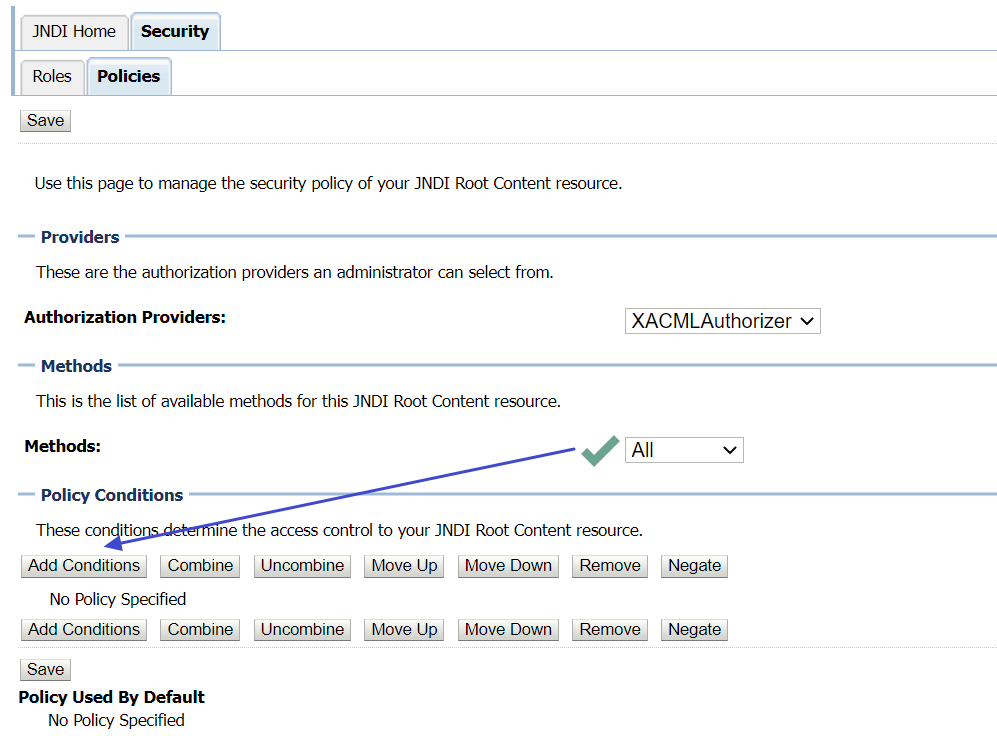
- Select “Group” from the “Predicate List” drop-down list. Click “Next”.
- Type everyone in the Group Argument Name: Textbox and click “Add” button.
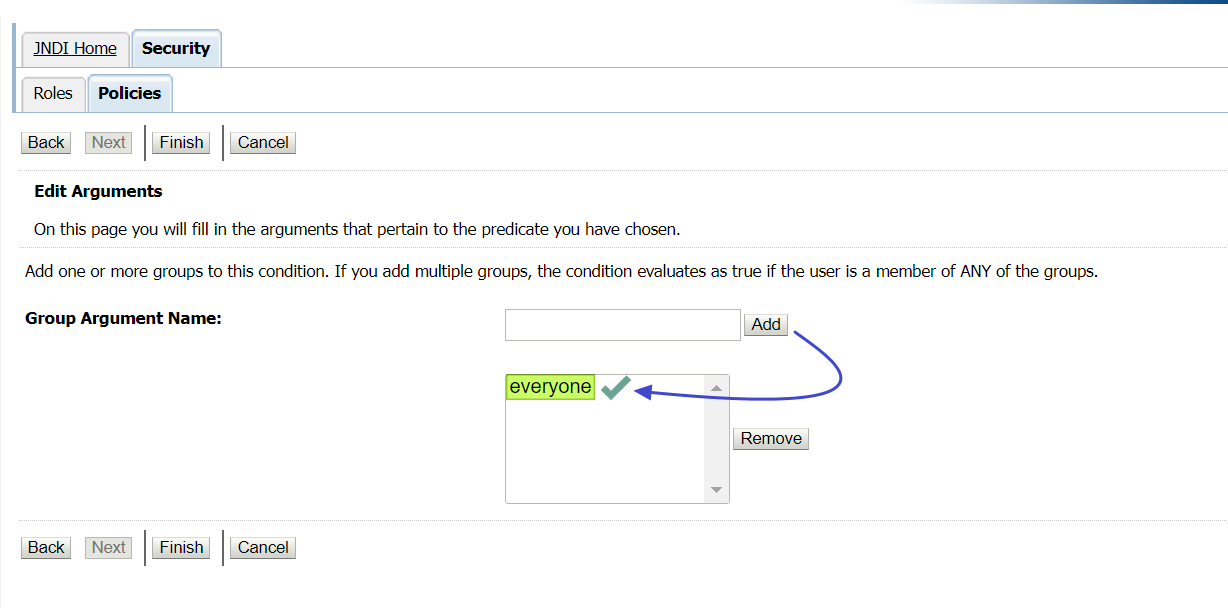
- Click Finish.
After the settings, Group : everyone will appear under Policy Conditions. Repeat these settings for each Managed Server where WLSDM Arguments are entered and restart all managed servers sequentially. Restart the Admin Server last. You will see that the problem is solved.
Best regards