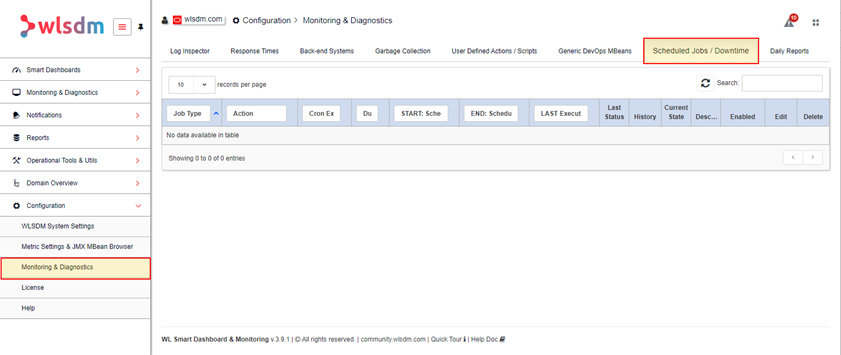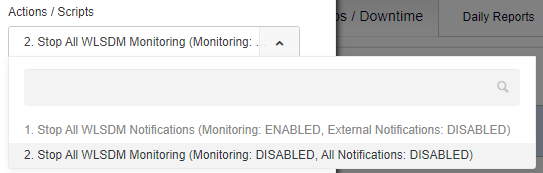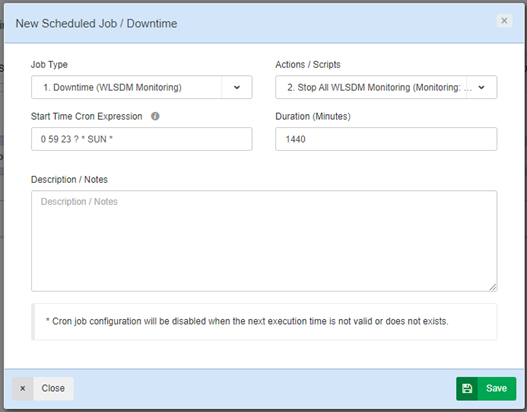WLSDM - TEMP Redirect JFR File
-
Hi,
We ran into the following error.
A 1.5-2 GB jfr file is created in the $WEBLOGIC_HOME\WLSDM\temp\JFR directory.
With an old date, not rotating but WLSDM is constantly loading the library.It was restarted but continues to load the directory in the same way.
For multiple daily libraries, the temp can be as high as 8-10GB.Is it possible to redirect the full /temp directory with some WLSDM parameter to create logs elsewhere?
Or should it be solved at the linux level with a symbol link?Regards.
-
Hi,
You can change the JFR repository directory using the following JVM option:
WLSDM must delete those temp files which is older than two days (48 hours).-XX:FlightRecorderOptions=repository=WLSDM/temp/JFR ( see: https://wlsdm.com/docs/#VI.Installation )
If you choose not to define (or remove) this JVM option, by default the files will be stored under the operating system temporary directory.
For more information see: https://docs.oracle.com/javase/8/docs/technotes/tools/unix/java.html

Also, jfr files are static profiling files, not library files. You can delete them safely even runtime.
For the second question: You can achieve that using the “Downtime” feature:
1 – Go to WLSDM console / “Monitoring & Diagnostics” page.
2 – Open the page operations and click the “New Scheduled Job / Downtime”
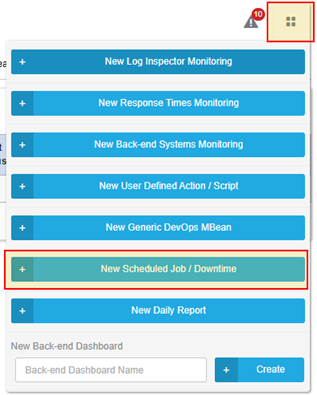
3 – Configure the downtime and click save.
At this point, you have two action option:
1 – Stop all notifications but keep monitoring
2 – Stop all monitoring
Regards.